Are you fond of exploring different types of Camera and their lenses?
Then, this blog will be an interesting journey for you as we explore the features and settings of Canon PowerShot G10. It is a perfect partner for all those photographers with advanced capturing skills. Having a Canon PowerShot G10 is the best way to satisfy your craving to have ample different modes, settings, and capturing options.
Let us understand each aspect of Canon PowerShot G10 better and see how every feature and setting benefits a photographer.
Read ahead to know G10 in-depth.
Physical Features of Canon PowerShot G10
Front and Back
The front lens of the camera has a wider focal length that allows you to capture amazing landscape pictures. It can zoom in 5 times deeper and seize every minute detail of your journey. Flash is located on the right side of the viewfinder. On its left side and slightly below is the autofocus assist lamp. The left side of the camera front has a leathery finish to give a better grip while capturing pictures.
The backside of the camera has a 3-inch LCD with a 461,000-pixel display. The high-resolution screen allows you to observe every shot before capturing it. On the top-left of the LCD is a viewfinder with diopter adjustment. Above the top left corner of the LCD is a customizable shortcut button that also prints while playing back photos. It is adjacent to the playback mode button.
The right side of the LCD has the main set of controls. The center of this control has a 4-way pad that controls the manual focus, flash, and other various functions. A rotating dial surrounds this 4-way control.
It is useful in making multiple adjustments while clicking pictures. Above this circle are two buttons that play the role of resizing the frame and metering. Below the circle are display and menu options that allow you to view pictures and change the needed settings.
Such an amazing control panel on the back of this camera allows you to make quick changes with just a single click.
Top and Bottom/Sides
You will find an exposure composition dial on the left-hand side of the top surface. It is accompanied by a hot shoe and a microphone for capturing videos. On the other side is a dual-ring dial with ISO controls on the bottom ring and mode control settings on top of it. The bottom of the Canon PowerShot G10 holds a tripod mount that allows you to attach the camera to a still device. On the right side are covers for battery and memory card slots.
The left side of the camera has a strap to hold the camera while traveling. It also has a small speaker mount that allows you to hear the audio of a recorded video. This right side has an A/V Out, remote terminal, and mini USB port covered by a flap.
Each side of the Canon PowerShot G10 has features that help in making your photography and videography experience better. Understanding them in detail helps you to make the best use of them.
Different Modes while Using the Lens in Canon Power Shot G10
Known for its image stabilization and wider angle coverage, the G10 feels completely different from its previous models. It successfully counteracts the camera shake through its image stabilization feature and gives the best outcome. It also offers different modes for capturing photos and videos.
Let us understand each mode in detail and see what they have to offer.
1. Auto Mode
As the name suggests, auto mode gives you the freedom to make small setting changes. You do not have to worry about adjusting the aperture, focus, and shutter settings. Most of the options under the function set menu will not be available for adjustment when you select an auto mode. You can only make adjustments to Exposure Compensation and ISO using the dedicated dials.
2. Movie Mode
In the movie mode, you can use advanced features like manual focus, exposure compensation, and ISO control. For exposure, only automatic settings are available. It is capable of recording 640*480 pixels of videos at 30 frames per second. You can further enhance the quality of your recording by using white balance, my colors, ND filters, and different sizes. If memory is an issue, reduce the pixels to 320*240.
3. Playback Mode
Enter the playback mode by hitting the playback button above the top left of the LCD. This mode allows you to view recorded videos and captured photographs on the LCD screen. During the playback mode, you can use the 4-way panel to move through the photographs. By rotating the dial, you can quickly move through the recorded photos and videos.
4. Custom Image Presets
In the G10 model, every scene mode is not kept on the dial. There is a single setting for all the modes, which can be accessed by using the rotating dial. The options in scene mode are ISO 3200, Color Accent, Color Swap, Portrait, Landscape, Night Scene, Sports, Night Snapshot, Kids & Pets, Sunset, Beach, Snow, Fireworks, Aquarium, and Underwater. Depending upon the location of your shoot, select a mode and get the best outcome.
Canon Power Shot G10 is a Thoughtful Upgrade
The G10 version brings a higher resolution, wide coverage designed front grip, improved face detection, a higher capacity battery, DIGIC 4 for improved image processing, improved LCD resolution, flat and title buttons, and an exposure compensation dial.
The upgrade in this newer version is a benefit for advanced shooters who love more specifications and better quality.
Beginners in the field of photography and videography may need some time to adjust to the excessive features of this G10 model. However, if someone is ready to try their hands on the most amazing Canon model with the best features, the G10 is the best option.
Keep yourself free from carrying a bulky shoot photograph by investing in the G10 model with manual controls.









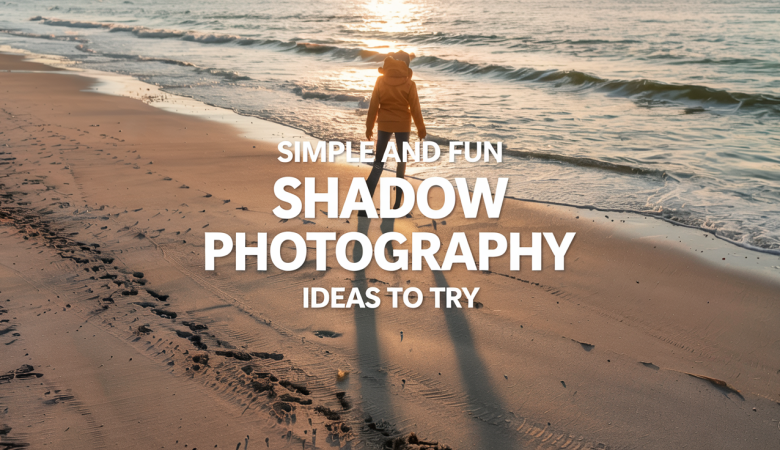
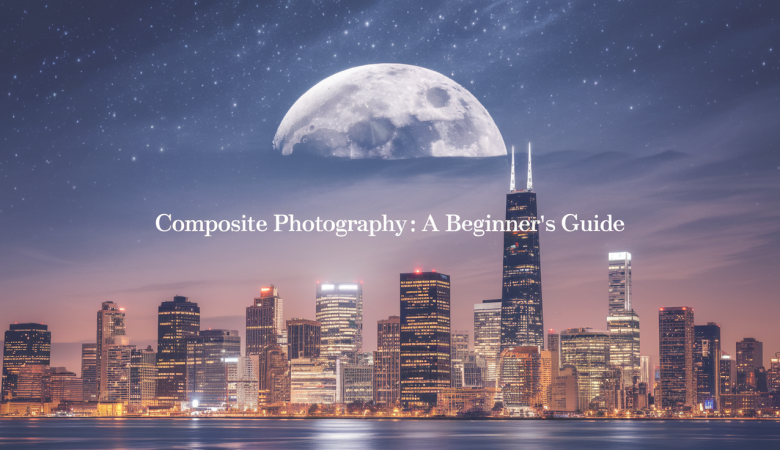

Leave a Reply