Ever hear a strange noise outside and wish you could check it from your phone? Yeah, it happens to a lot of us.
Being able to see your home when you’re not there is handy, but it also helps you feel calmer and in control.
But here’s the problem: setting up a security camera with your phone can feel confusing. Maybe the app doesn’t work right. Maybe your Wi-Fi isn’t strong, or maybe the steps don’t make sense.
This blog keeps things simple. I’ll show you how to link your camera to your phone, step by step.
You’ll also get quick tips to fix problems if they pop up.
Let’s walk through it together so you can check in anytime and stop worrying.
Understanding the Basics of Security Camera Setup
Connecting your security camera to your phone is helpful in your daily life. You can check who’s knocking at your door, make sure your pets are okay, or see what’s happening in your yard. You don’t have to be home to stay in the loop.
Most modern security cameras now come with apps that let you view live footage and get alerts right on your phone.
Brands like Ring, Arlo, Blink, Wyze, and Eufy make this super easy. These apps also let you talk through the camera, save clips, or even set off alarms if needed.
What You Need to Get Started
Before setting up your camera, you’ll need a few basic things to make sure everything works smoothly:
- A security camera – Choose one that supports app control and remote viewing. Good brands include Ring, Blink, Arlo, and Wyze.
- A strong Wi-Fi connection – Your camera needs the internet to send video to your phone. Make sure the spot where you place the camera has good Wi-Fi.
- A smartphone or tablet – This is how you’ll see your camera’s video, get alerts, and control settings.
- The right app – Download the app that matches your camera brand. It’s usually free and found on the App Store or Google Play.
With these items ready, you’re all set to connect your camera to your phone. Let’s go through the steps next.
Steps to Connect a Security Camera to Your Phone
So you’ve got your camera and you’re ready to connect it to your phone. Great! Let’s go through the setup together, step by step.
I’ll keep things simple, so even if this is your first time, you’ll get it done without stress. Here’s what to do:
Step 1 – Download and Install the Camera App
Start by grabbing your smartphone or tablet. Go to the App Store (iPhone) or Google Play Store (Android). Type the name of your camera brand—like “Ring,” “Blink,” or “Arlo”—in the search bar.
Find the official app from the company, not a third-party app. Tap Download or Install, then wait for it to finish.
Once the app is on your phone, tap it to open. Make sure your phone has enough space and is connected to the internet during the download.
Step 2 – Create an Account
When you first open the app, you’ll be asked to create an account. This account helps keep your videos private and lets you manage your camera settings.
Tap on “Sign Up” or “Create Account.” You’ll enter your email address, make a password, and sometimes add your phone number. Check your email for a confirmation code or link. Tap the link or enter the code in the app.
Once done, you’ll be logged in. This step is needed so the app can save your camera settings and connect them to your phone safely.
Step 3 – Add the Camera to Your App
Next, you’ll link your camera to your account. In the app, tap on “Add Device” or “Set Up New Camera.” The app will ask you what kind of device you’re adding—choose your model.
Now look for a QR code on your camera or in the box it came in. Use your phone to scan it through the app. If it doesn’t scan, you can usually type in a setup code printed on the camera.
After scanning, the app will start connecting your phone to the camera.
Step 4 – Connect Your Camera to Wi-Fi
Now it’s time to hook up your camera to your Wi-Fi. The app will show a list of networks. Pick your home Wi-Fi and type in the Wi-Fi password.
Make sure your phone is close to your router, and the camera is near too. If it won’t connect, double-check the password, restart your router, or move the camera closer.
Avoid using public networks or guest networks that may block your camera. A strong signal helps the camera stream video smoothly without delays.
Step 5 – Test Your Connection
Once you’re connected, the app should show your camera’s live feed. Try moving in front of the camera or waving your hand. You should see yourself clearly on the screen.
If the feed is slow, blurry, or not loading, check the Wi-Fi signal. Move the router closer, or restart the camera. You can also update the app or camera software if it suggests one.
Take a few minutes to explore settings like alerts, sound, and recording. Make sure everything is working before calling it done.
That’s it! Once you’ve followed these steps, your security camera should be fully connected to your phone. Now you can check your home anytime, from anywhere. And if something seems off, you’ll be the first to know.
Common Troubleshooting Tips
Even when you follow all the steps, things don’t always go as planned. You might run into small problems, but most of them are easy to fix.
Below are some of the most common issues people face when setting up their cameras and how you can solve them without stress.
Connection Issues
If your camera won’t connect to Wi-Fi, the problem is usually signal strength or the wrong password. First, make sure your camera is close to your router during setup.
Try restarting your Wi-Fi and double-check the password you entered. If your router uses both 2.4GHz and 5GHz bands, stick with 2.4GHz, as most cameras work best on it.
Avoid guest networks, which may block your camera’s access. If the camera still won’t connect, unplug it for 30 seconds and try again. Also, check if your internet service is working well before blaming the camera.
App Malfunctions
Sometimes the app just freezes, crashes, or won’t open. First, close the app completely and reopen it. If that doesn’t help, restart your phone.
Make sure the app is up to date by checking the App Store or Google Play. If it’s still acting up, uninstall the app and reinstall it. Also, clear the app’s cache in your phone settings if you’re using Android.
If you’re still stuck, check the camera brand’s support site or contact their help team for updates or known bugs. Most times, a quick update or reset will get things working again.
Advanced Features and Customization
Once your camera is set up, you can take things further with features like motion detection, night vision, and multi-camera setups. These tools make your home even safer and smarter.
In the app, you can adjust motion sensitivity, pick areas to watch closely, and turn on alerts so your phone notifies you when something moves. You can also choose where your videos get saved, on a memory card or in the cloud.
If you have more than one camera, the app usually lets you add and name each one, so you can easily switch between them and manage everything in one place.
Security Tips to Protect Your Camera and App
Keeping your camera system safe is just as important as setting it up. Here are some simple tips to make sure your video and personal info stay private:
- Use a strong password – Don’t use easy passwords like “123456” or “admin.” Pick something long with letters, numbers, and symbols.
- Turn on two-step login – If your app offers two-step login (also called two-factor), turn it on. It adds another layer of protection.
- Keep the app updated – Always install updates when they come out. They fix bugs and block new threats.
- Secure your Wi-Fi – Use a strong Wi-Fi password and don’t share it with too many people.
- Change default settings – Never keep the default usernames or passwords that come with your camera. Change them right away.
- Turn off remote access if not needed – If you don’t need to check your camera from far away, turn off that feature to reduce risk.
- Check app permissions – Make sure your camera app only has access to what it needs. Remove extra permissions you don’t use.
These steps help keep your camera safe from hackers and give you more control over your system.
Conclusion
Now you know how to connect a security camera to your phone using a few simple steps.
Once it’s set up, you can check in on your home anytime.
To keep everything working safely, use strong passwords and keep both your camera and app up to date.
This helps protect your system from problems and keeps your info safe. If you want to get even more out of your setup:
- Learn what different camera features do.
- Set up alerts and safety zones.
- Try smart tips that help you watch things without stress.
I’ve got more guides that explain things clearly, no tech jargon, just easy help. The more you learn, the better your system works for you.

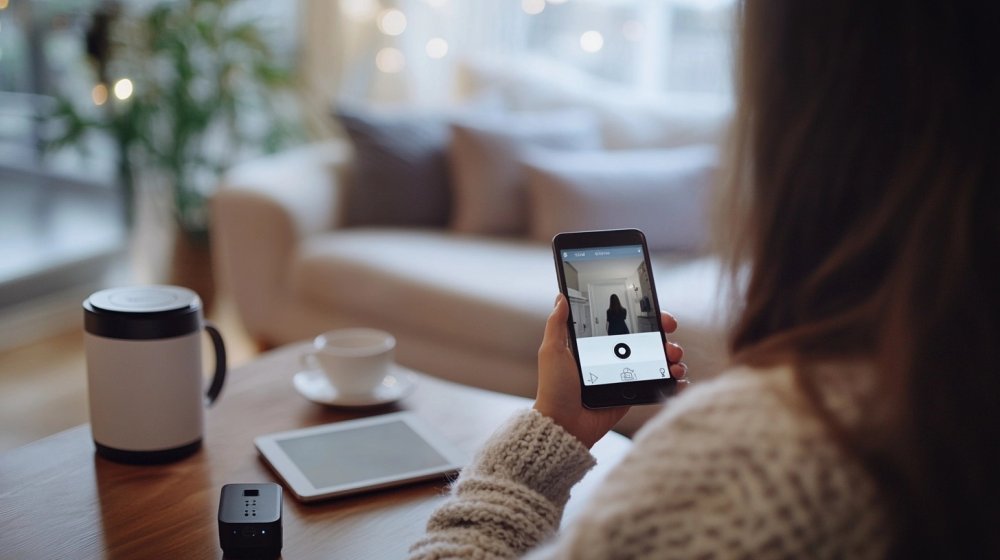

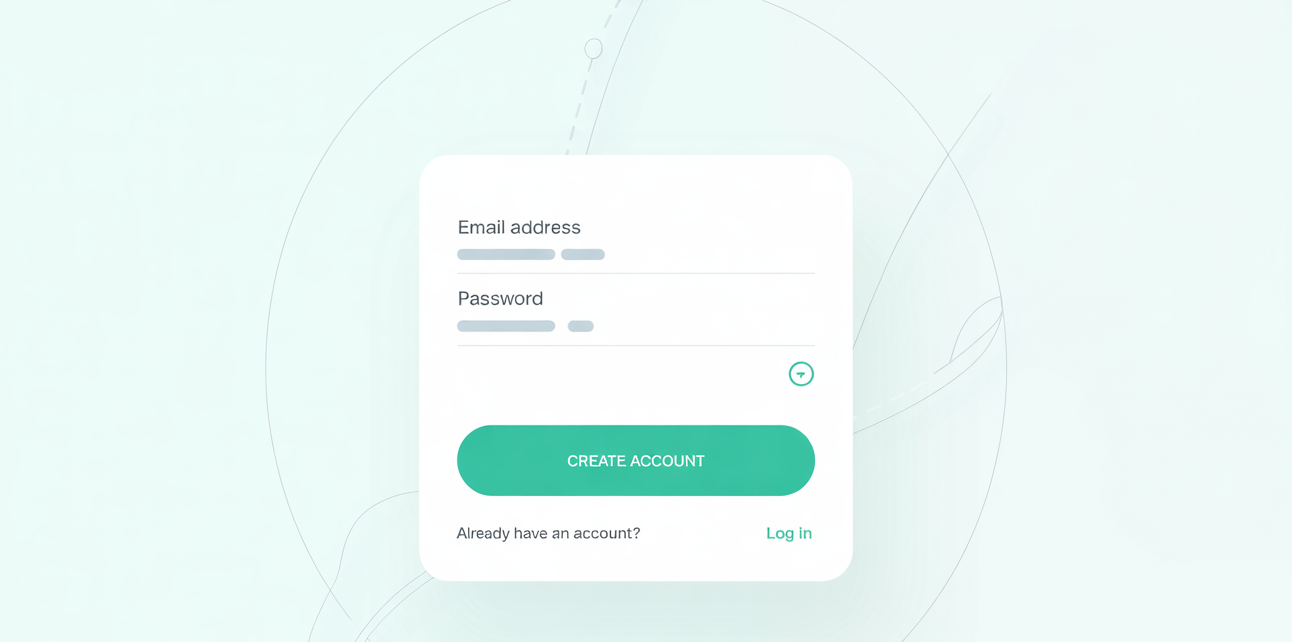







Leave a Reply